If you have been a user of Microsoft Office going back to the “old days” of Office 95 thru Office 2003, one of the features you probably held in least regard were the templates. Templates suffered several major disadvantages:
- Templates were stored on the local PC’s hard drive, which took up much needed storage space for something few used in day-to-day operations,
- Templates were only updated when a new version of Office was released,
- The templates seemed to be created with little regard for design (think “pretty”).
Users would typically venture into the template library to see what it had to offer, be completely unimpressed, and leave never to return again.
Along Came Office 2007
When Microsoft made The Big Switch from toolbars and drop-down menus to tabs and ribbons they also took the opportunity to give the template library a complete makeover. If you haven’t seen the template library in some time, you may wish to give it a second chance. There are some amazing additions and changes that have taken place.
Templates Have Moved to the Internet
By transforming templates to an Internet-based service, two advantages are realized:
- Valuable hard drive space is not sacrificed,
- Users always have access to the complete library of the latest and greatest templates. If Microsoft adds a new template to the library, everyone instantly has access to that template.
The only real disadvantage is that if you are without an Internet connection, you won’t have access to the template library. In these ever connected times, those situations should be few and far between.
To access the template library, click the File tab in the upper-left corner of the Office application and select New.
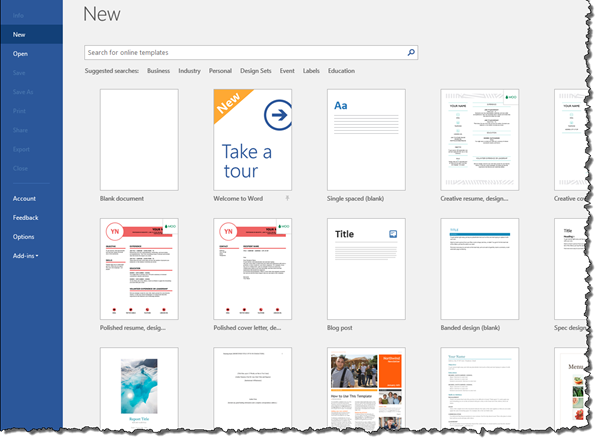
Templates are quite useful these days, both in form and function. When you are initially presented with the template library, the application displays a sort of showroom floor of popular templates. There are categories across the top of the screen to allow for easy browsing.
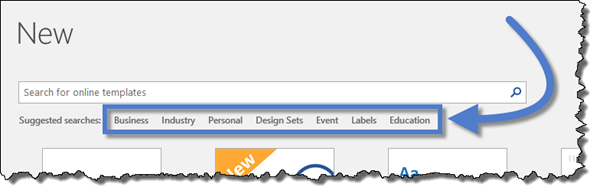
If category browsing is not your cup of tea, and you have a very specific template type in mind, a search bar is available above the category listing.
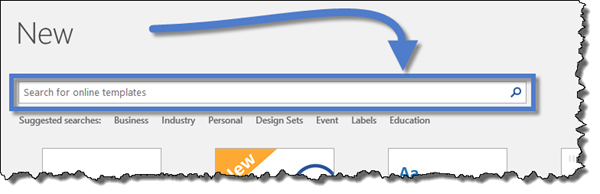
Cross-Application Searches
Starting in Office 2013, when a search is initiated, such as for a topic like “invoice”, Office doesn’t just search the application you are using, instead the search is performed across ALL of the installed Office applications. This is especially useful when a user may not be using the best application suited to the task at hand. Because a search could return hundreds of possible results, Office arranges the search results into categories.
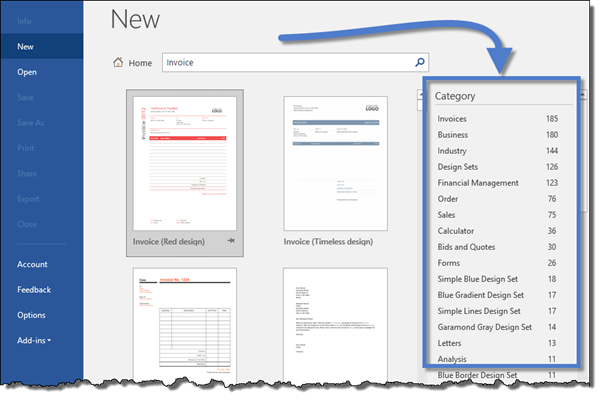
Office will display as thumbnail images all of the templates that pertain to the application currently in use. By scrolling to the bottom of the provided list, template candidates from the other installed Office applications are offered for examination. This allows you to search all templates from all installed Office applications from a single location; what a time saver.
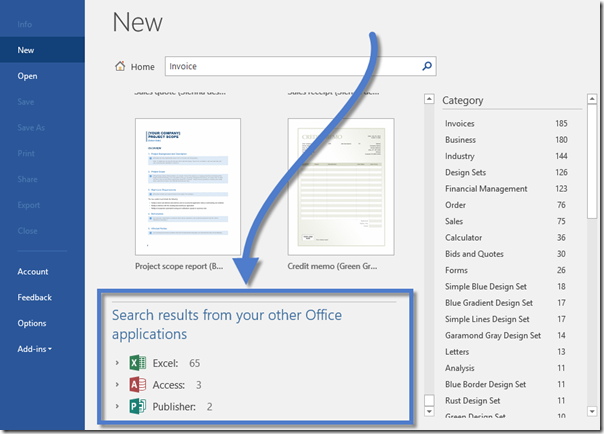
When you click on one of the other application’s lists, you are presented with thumbnail images of templates for the associated application (without leaving the original application.)
If you select a template from a different application, the related application will automatically launch and load the requested template.
