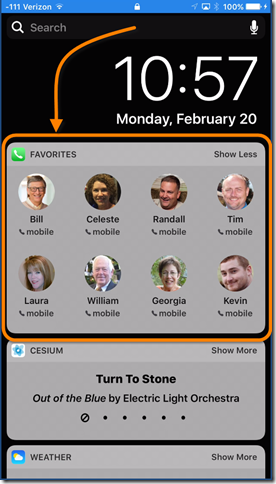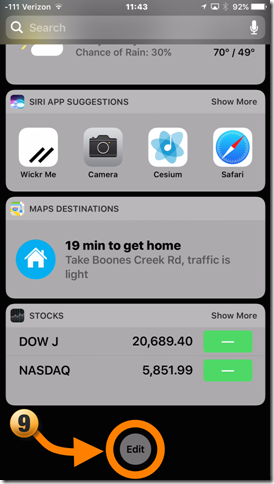Apple’s iOS 10 has some amazing new features. Performing a simple Google search can reveal dozens upon dozens of neat tricks. The following trick has become a fast favorite amongst iPhone users.
Placing a call without unlocking your phone
It is well known that you can make an emergency call to 9-1-1 on any cellphone without unlocking the device. Did you know you can have the same functionality to place calls to your favorite relatives, friends, and co-workers? To have this ability, there are three steps to enable this process. (Side note: you may have already enable parts of this process. If so, simply skip those steps.)
- Step 1 – Adding people to your Favorites list and organizing the list
- Step 2 – Allowing the Today screen to be accessed from the Home screen
- Step 3 – Adding Favorites to the Today screen and moving it to the top of the Today list
Step 1A – Adding people to your Favorites list and organizing the list
NOTE: If you have already built a Favorites list, skip to “Step 2 – Allowing the Today screen to be accessed from the Home screen”
Open your CONTACTS app and select a person you wish to display as a favorite. Select “Add to Favorites” (1) and then select the phone number you with to dial when selected (i.e. Home, Work, Mobile, etc…)
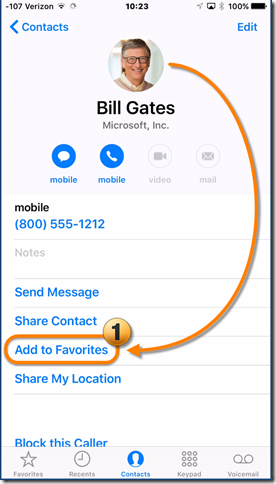
Step 1B – Arranging the order of the Favorites list
Open the PHONE app and select Favorites located at the bottom left corner of the screen (2). Press Edit (3) in the upper-right corner of the screen.
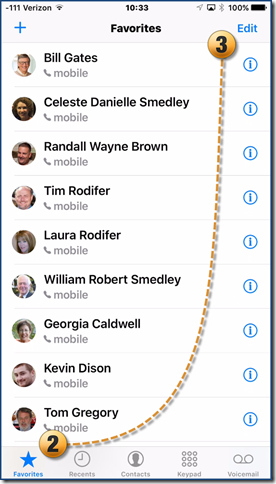
Press and hold what looks like three horizontal lines (4) located at the right of a favorite contact. You will now be able to slide your finger up and down the screen to place the contacts in the desired order.
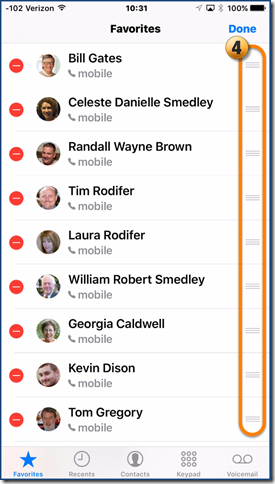
Press DONE when you have finished ordering your favorites.
Step 2 – Allowing the Today screen to be accessed from the Home screen
Open the SETTINGS app (5)
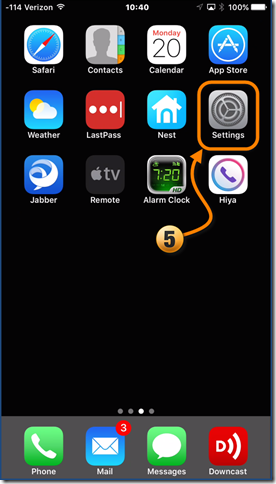
Select Touch ID & Passcode (6)
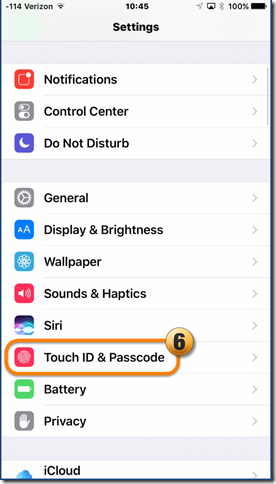
Enter your passcode and then scroll down to the ALLOW ACCESS WHEN LOCKED: (7) section. In this section, activate Today View (8) by sliding the activity slider to the right. The button should have a green background when activated.
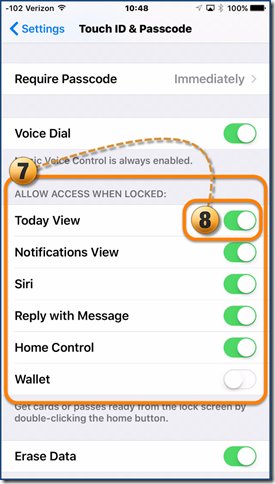
Close the SETTINGS app and lock your phone.
Step 3 – Adding Favorites to the Today screen and moving it to the top of the Today list
With the phone in the unlocked position, swipe the screen from left to right to access the Today screen. Scroll to the bottom of the Today screen and press the Edit button (9).
Scroll down into the More Widgets section and tap the green plus sign (10) to move the Favorites widget to the upper list.
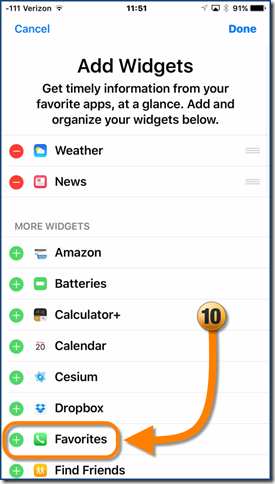
Using the same three horizontal lines control used in step 1B, move Favorites to the top of the upper list (11).
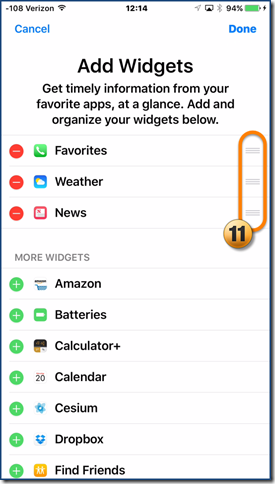
Press Done when finished customizing the Today list.
Testing the feature
From the lock screen, swipe from left to right on the iPhone’s face. You will now see your favorites listed and you can click on a favorite person and immediately place a call.