Imagine putting together a research paper, training manual, or business proposal. These documents are often the culmination of several separate documents assembled by a team. If each member of the team is working on their part off the project in their own project file, the time will come when all of the pieces of the puzzle must come together to form the final assembled version of the document.
Most users will resort to painstakingly copying and pasting all of the individual documents into a single, cohesive finished product. This method of document aggregation is exceedingly tedious and usually results in the user thinking, “There has to be a better way”?
INSERT TEXT FROM FILE
Microsoft Word has the ability to plug an existing document into your current document, without all that messy opening, copying, pasting, closing, and switching document windows. The procedure is very straightforward (for the sake of this explanation, we will refer to the document being copied as the subdocument and the file accepting the data as the master document.)
Step 1
Open the master document and place your cursor where you would like the subdocument(s) text to appear.
Step 2
Click on the Insert tab to access the Text Group on the Insert ribbon.
Step 3
Click the downward pointing arrow to the right of the Object button and select Text from File…
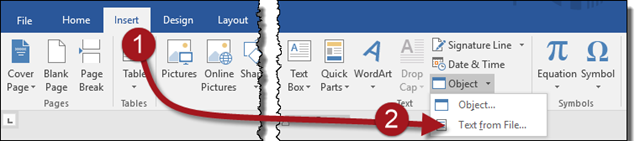
Step 4
Browse to the location of the subdocument(s).
Step 5
From the Insert File dialog box, select the subdocument(s) and click Insert.
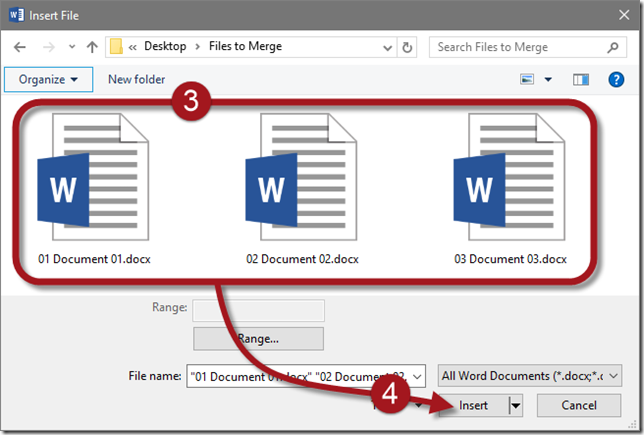
Now sit back and enjoy the glory that is a single collection of formerly individual documents.
A few notes on this operation:
- If you select multiple documents for insertion, the files will be added in alphabetical order based on the filenames of the documents. If a specific order is desired, you may wish to copy all of the target files into a new folder and rename them something along the lines of “Doc1, Doc2, Doc3, etc…”
- In rare cases, some of the original subdocument formatting may be lost. It is always a good idea to spot check the master document for any lost or incorrect formatting.
- The documents will be inserted without any regard to page breaks. In other words, if your desire was to have each inserted subdocument start on a new page in the master document, you will have to manually insert the page breaks at the appropriate locations.
