When Microsoft Office 2007 switched from the traditional dropdown menus and toolbars method of delivering program features to the now widely used Tabs and Ribbon delivery system, one of the abilities they revoked from the users was the ability to customize the program controls. Knowing that they (Microsoft) would have angry hoards with torches and pitchforks at their doorsteps because of this change, a new feature was introduced in Office 2007 called the Quick Access Toolbar.
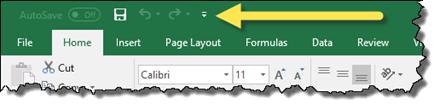
The Quick Access Toolbar (also known as the “QAT”) was the refuge for all user customizations.
Side Note: Full user customization was restored in Office 2010, allowing users to modify both the QAT and the Ribbon.
The QAT is a great place to add program features that a user would otherwise need to switch between a variety of ribbons to access their most often used program features.

Despite the convenience of having your most often used controls a mere click away, there is one small drawback. Imagine a feature you use extensively in a single document, but hardly ever use when that document of closed. That document-centric button occupies space in the QAT that could otherwise be used for another button, or removed entirely to de-clutter the toolbar.
The solution? Document-Based QATs!!!
A feature in the customization area that most users never notice is the fact that you can add a program feature to the QAT that appears and disappears based on the opening and closing of a specific document. Below is a sample of the QAT customization dialog box. Notice the setting for Customize Quick Access Toolbar is set to a “global mode” so that all modifications are applied to the program and not any specific document.
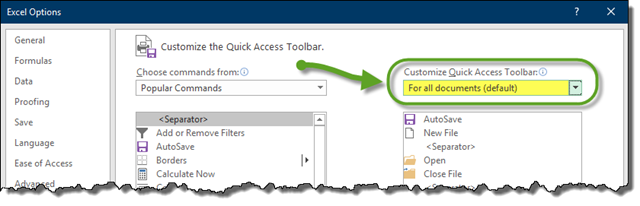
By selecting the dropdown arrow to the right of the For all documents (default) option, a list of all currently open documents is displayed.
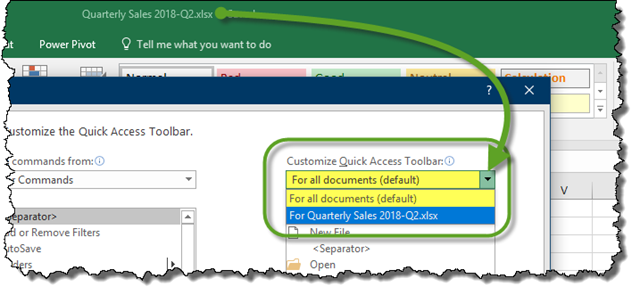
Selecting an open document from the list results in a blank list.
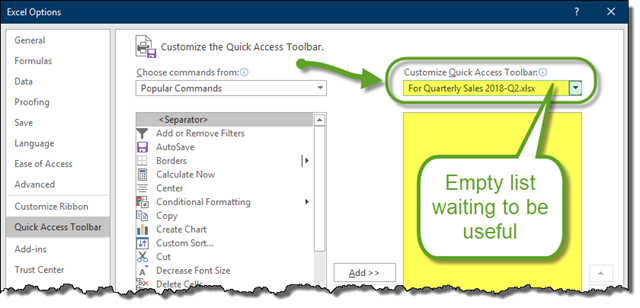
Any program feature placed in this list will appear in the QAT when the file is open and will be automatically removed when the file is closed.

When the file is open, the above list of features would appear in the QAT as follows:

When the file is closed, the features are removed.

Great Idea for Traveling Macros
If you are a user of macros, imagine creating a macro launch button that is tied to a document-based macro. If you send this file to another user, the macro button will appear on that user’s QAT when they open the document and disappear when the document is closed. This mechanism of launching macros is a nice alternative to keystrokes (which are difficult for some people to remember) or deploying custom Ribbon solutions.
